How do I tell if a website is secure?
Most websites use the http (which stands for HyperText Transfer Protocol) system when you communicate with them. And it works well, with the drawback that all the information to and from your computer flows in clear text – anybody can listen in on it. That’s not a problem if you’re just looking something up on Wikipedia, but it is if you want to type in a password or something.
For those situations, we have https (which is the secure version). So, how do you tell if you’re using this? It varies, depending on your web browser, but the information is typically available in your web browser’s URL bar.
For Microsoft Internet Explorer, look for the “https://” in front of the web site’s URL, and the padlock after it:

For Google Chrome, the same rules apply, except the padlock will be on the left:

For Mozilla Firefox, follow the instructions here
For Apple’s Safari, the words https and a padlock will be in a grey box in front of the website’s url:
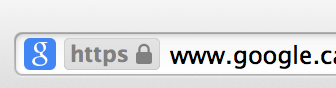
With any of these, it means that the communications between your computer and the web server you’re talking to are protected from prying eyes.
Unfortunately, that doesn’t necessarily mean you can trust the computer at the other end. There’s no substitute for common sense, so if you’re in any doubt, don’t provide your passwords or banking details to any website you don’t trust.
0 Comments on “How do I tell if a website is secure?”